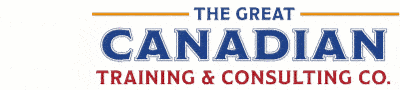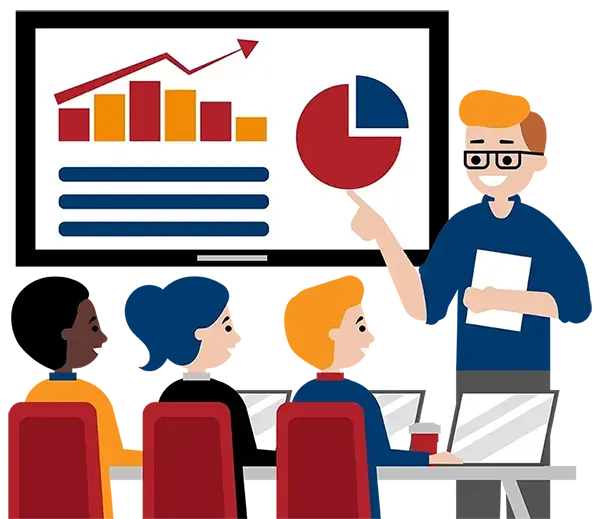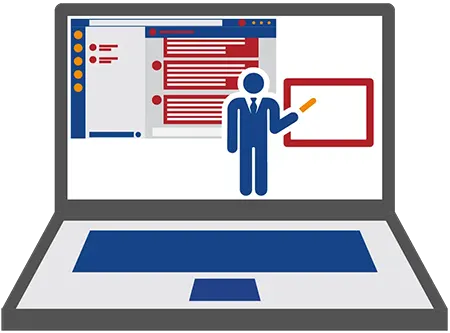
Become a Great Meeting Organizer & Facilitator with Microsoft 365
What You'll Learn in Become a Great Meeting Organizer & Facilitator with Microsoft 365
Course Length
Learning Objectives
By the end of this course, participants will be able to:
- Identify when a meeting is necessary and when it’s not
- Use Microsoft 365 tools as alternatives to meetings when appropriate
- Set clear objectives and structured agendas using Teams, Loop, and OneNote
- Schedule, manage, and run meetings effectively
- Facilitate engaging, efficient meetings in both virtual and hybrid environments
- Capture notes and assign action items using OneNote, Loop, and To Do
- Follow up and drive accountability after meetings using Planner, To Do, and meeting summaries
Target Student
This course is ideal for anyone who leads, organizes, or participates in meetings and wants to make better use of their time. It’s especially useful for professionals working in hybrid or remote environments who want to improve the quality and outcomes of their meetings using Microsoft 365 tools.
Course Outline
Meetings are a necessary part of work; but too often, they’re inefficient, unproductive, or simply unnecessary. In this practical and engaging course, you’ll learn how to plan and run meetings that actually get things done. You’ll also explore how to use Microsoft 365 tools like Teams, Outlook, OneNote, Loop, and Planner to streamline communication, enhance collaboration, and follow up effectively. Whether you’re running quick check-ins, cross-functional meetings, or collaborative working sessions, this course will show you how to make every meeting count.
Section 1: When to Have a Meeting vs. Alternatives
How to Decide If a Meeting Is Necessary
Alternatives to Meetings (Email, Chat, Video, OneNote, Planner, Loop)
Understanding When Meetings Waste Time vs. Add Value
Section 2: Preparing for a Productive Meeting
Setting Clear Objectives
Creating Structured Agendas with Teams, Outlook, and OneNote
Inviting the Right People
Scheduling Meetings Efficiently (Outlook & Teams)
Section 3: Setting Up & Managing a Microsoft Teams Meeting
Scheduling via Outlook vs. Microsoft Teams
Assigning Co-Organizers & Presenters
Setting Meeting Permissions
Using Breakout Rooms
Running Polls & Forms in Meetings
Using Microsoft Whiteboard for Collaboration
Screen Sharing & PowerPoint Live in Teams
Using Meeting Recording & Transcriptions
Section 4: Running Effective & Engaging Meetings
Conducting Efficient Meetings
Meeting Facilitation Skills
Engaging Participants & Encouraging Accountability
Preventing Distractions
Meetings in a Hybrid Environment
Section 5: Capturing & Sharing Meeting Notes & Decisions
Best Practices for Meeting Notes & Minutes
Using OneNote and Loop for Meeting Notes
Automating Meeting Transcripts & Summaries
Assigning Action Items During Meetings
Section 6: Following Up & Driving Accountability
Tracking Action Items and Responsibilities
Sending Post-Meeting Summaries & Follow-Ups
Keeping Track of Decisions, Next Steps, and Deadlines
Using Planner & To Do for Task Management
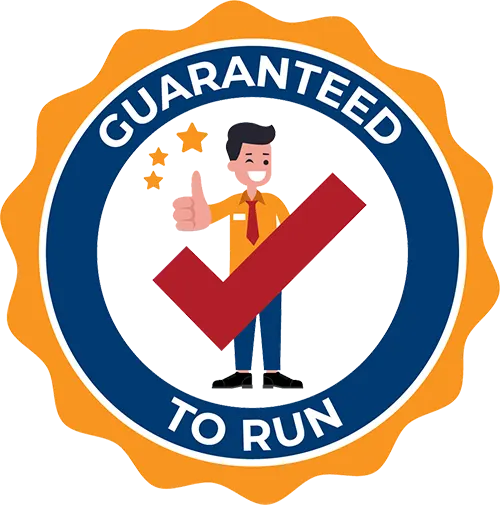
Delivered by Great Canadian Training
Become a Great Meeting Organizer & Facilitator with Microsoft 365
Upcoming Classes
All Public classes are held onlinewith a live instructor
| Dates | Price | Qty |
|---|---|---|
| February 11, 2026 9:00 AM to 4:00 PM ET | $695.00 Online | |
| May 29, 2026 9:00 AM to 4:00 PM ET | $695.00 Online |
Have a Group?
Complete the form to receive a quote for private or customized training.
More people = GREATER savings
All of our courses include
PDF Reference Guide
Take your learning further with a digital Reference Guide you can access anytime. It’s practical, paper-free, and accessible on any device.
After-Training Support
Get 30 days of live 24/7 after-training support via phone, email and online chat to help apply what you've learned
Certificate of Completion
Boost your credentials with a Certificate of Completion, confirming the skills you’ve acquired with us.
Want even more?
Check out our add-ons
Printed Reference Guide
While we love technology, we understand that there is something about having a paper copy. Add a printed reference guide to your training, which we will have shipped to your location.
Extended After-Training Support
Extend your support beyond the standard 30 days for ongoing assistance.
Can I customize my course?
OF COURSE!
Customized to meet your unique needs
We can customize your training to fit your exact needs, whether it's making small adjustments or creating entirely new courses. From setting specific objectives and including your own files to addressing unique challenges, we're here to help. We can even tailor the training to align more closely with how you work and to fit perfectly into your schedule. Our goal is to provide training that's as unique as your goals.
Access to your recorded session for 60 days
You can request your private session be recorded. You can have access for 60 days to revisit what you’ve learned.