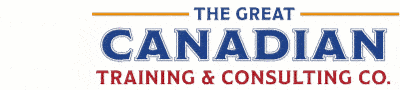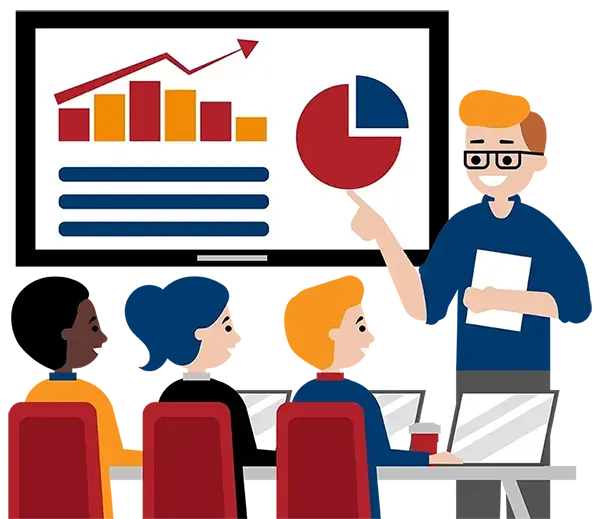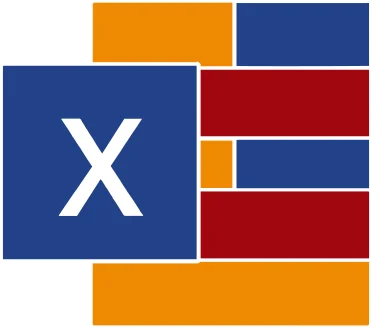
Microsoft Excel Tips, Tricks & Time Savers Complete
(2013, 2016, 2019, 2021, 365)
What You'll Learn in Microsoft Excel Tips, Tricks & Time Savers Complete
Course Length
Learning Objectives
- Update values on the spot using Paste Special
- Become more efficient by making full use of Excel's Fill Handle
- Insert multiple rows at once
- Organize your workbook by colour-coding your sheet tabs
- Set your list back to its original sort order
- Input values with leading zeros
- Quickly transpose blocks of data
- Capture and insert screenshots in Excel
- Duplicate your worksheets with a simple drag-and-drop
- Create multi-tiered data validation lists
- Make your IF statements more flexible and powerful with wildcards
- Create Gantt charts in Excel
- Learn 10 useful Pivot Table tricks
- Generate a unique list with Advanced Filters
- Use checkboxes and drop-down lists to make your conditional formatting more flexible
- Insert and work with an Excel spreadsheet inside a Word document
- Create custom date formats
- Copy only the visible cells from subtotaled data
Target Student
Beginner to advanced users who would like to learn useful tips and tricks to enhance their user experience with Excel and increase their productivity. This class is for anyone who uses Excel regularly and would like to work faster and more efficiently.
Course Outline
Microsoft Excel includes lots of fabulous timesaving tricks that can increase productivity and comfort as you work on your spreadsheets. Whether you're a beginner or an advanced user, it's easy to overlook some of these great tips and timesavers. Learn various handy tips, tricks, and shortcuts to increase your productivity and flexibility, saving time and stress.
In this Excel Tips, Tricks and Time Savers Complete training class you will become comfortable with the interface, navigate and modify your spreadsheets with simple clicks on the keyboard or handy mouse techniques, and learn loads of useful timesaving tricks. Make full use of Excel's powerful Fill Handle, insert multiple rows at once and insert rows and columns with a simply click of the keyboard. Set your list back to its original sort order, duplicate your worksheet with a simple drag-and-drop, update values on the spot with Paste Special. This class also covers some useful Pivot Table tricks, and how to make your conditional formatting more flexible with checkboxes and drop-down lists. Learn some useful charting tricks, including how to create charts with a keystroke and how to add creativity and readability by including pictures and smoothing out lines. You will even learn how to put together a Gantt chart in Excel!
- Update Values On the Spot Using Paste Special
- Find and Highlight All of Your Formulas & Functions In An Instant
- Become More Efficient By Using Excel's Fill Handle to the Fullest Extent
- Convert Your Formulas to Values with a Quick Drag-and-Drop
- 10 Magical Ways to Use Flash Fill
- Hide Cells in Plain Sight!
- Insert Screenshots into Excel
- Quickly Transpose Blocks of Data
- Make Excel Talk to You
- Insert Multiple Rows All At Once
- Insert Rows and Columns with a Click of the Keyboard
- Organize Your Workbook By Colour-coding Your Sheet Tabs
- Efficiently Create Column Headings
- Look Like a Math Expert By Using Excel's AutoCalculate Feature
- Add the Excel Calculator to Your Quick Access Toolbar
- Set Your List Back to its Original Sort Order
- Input Values That Start with Leading Zeros
- Copy Multiple Items to the Office Clipboard
- Bullet Points in Excel? Yes, You Can!
- Duplicate Your Worksheets with a Simple Drag-and-Drop
- Create Multi-Tiered Data Validation Lists
- Make Your Conditional Formatting More Flexible with Checkboxes and Drop-Down Lists
- Use Conditional Formatting to Compare Lists
- Use Wildcards In Your IF Statements
- Now That You Know How to Use CountIF, Let's Try SUMIF!
- Create Charts with a Keystroke
- Get Creative – Add Pictures to Your Charts
- Gantt Charts In Excel!
- Smooth Those Lines In Your Line Charts!
- 10 Useful Pivot Table Tricks
- Insert and Work with a Spreadsheet Inside Your Word Document
- Copy Only Visible Cells From Your Subtotaled Data
- Enter Data Into Visible Cells Only In a Filtered List
- Generate a Unique List Using Advanced Filter
- Become More Efficient By Creating Autofill Lists
- Create Custom Date Formats
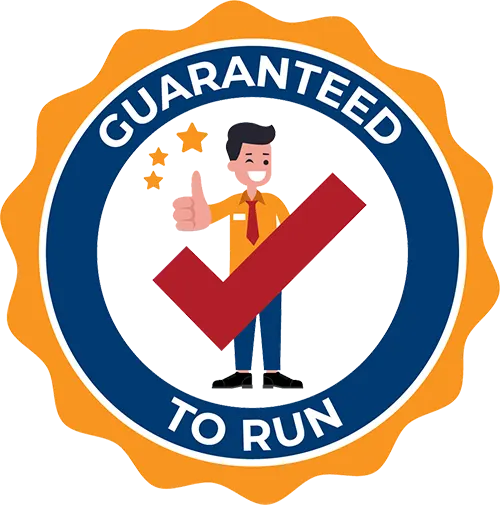
Delivered by Great Canadian Training
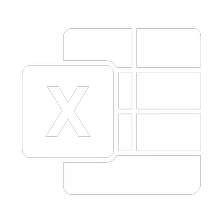
Microsoft Excel Tips, Tricks & Time Savers Complete
Upcoming Classes
All Public classes are held onlinewith a live instructor
| Dates | Price | Qty |
|---|---|---|
| February 19-20, 2026 9:00 AM to 4:00 PM ET | $795.00 Online | |
| June 8-9, 2026 9:00 AM to 4:00 PM ET | $795.00 Online | |
| August 6-7, 2026 9:00 AM to 4:00 PM ET | $795.00 Online | |
| October 26-27, 2026 9:00 AM to 4:00 PM ET | $795.00 Online |
Have a Group?
Complete the form to receive a quote for private or customized training.
More people = GREATER savings
All of our courses include
PDF Reference Guide
Take your learning further with a digital Reference Guide you can access anytime. It’s practical, paper-free, and accessible on any device.
After-Training Support
Get 30 days of live 24/7 after-training support via phone, email and online chat to help apply what you've learned
Certificate of Completion
Boost your credentials with a Certificate of Completion, confirming the skills you’ve acquired with us.
Want even more?
Check out our add-ons
Printed Reference Guide
While we love technology, we understand that there is something about having a paper copy. Add a printed reference guide to your training, which we will have shipped to your location.
Extended After-Training Support
Extend your support beyond the standard 30 days for ongoing assistance.
Upskilling
You’ve learned how to effectively and efficiently use Microsoft Excel Tips, Tricks & Time Savers Complete - now you can stay up to date! Book your Upskilling Workshop now and save for when you want to fill in the gaps and explore Microsoft’s latest tools and features.
Can I customize my course?
OF COURSE!
Customized to meet your unique needs
We can customize your training to fit your exact needs, whether it's making small adjustments or creating entirely new courses. From setting specific objectives and including your own files to addressing unique challenges, we're here to help. We can even tailor the training to align more closely with how you work and to fit perfectly into your schedule. Our goal is to provide training that's as unique as your goals.
Use your own files instead of our exercise files
You can opt to use your working files in your private training sessions (instead of our standard exercise files). This allows you to see how the lessons apply directly to your day-to-day role and get work done while you train—a true win-win!
Access to your recorded session for 60 days
You can request your private session be recorded. You can have access for 60 days to revisit what you’ve learned.