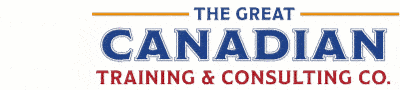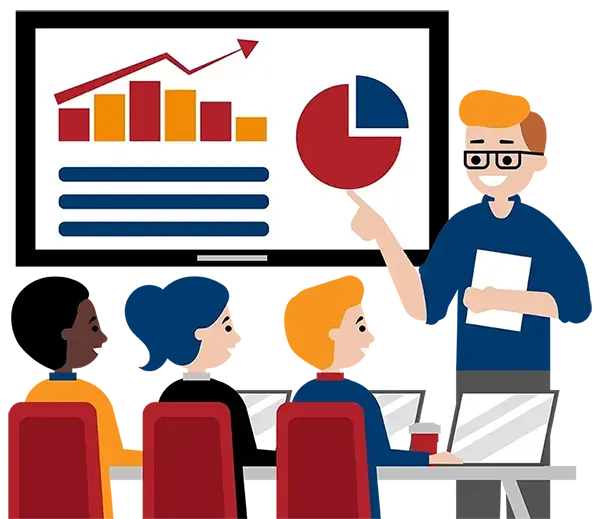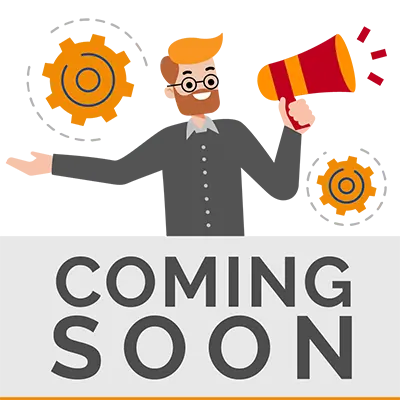
Course Length
Learning Objectives
Target Student
Course Outline

Delivered by One of Our Trusted Partners

No title yet
Upcoming Classes
All Public classes are held onlinewith a live instructor
Have a Group?
Complete the form to receive a quote for private or customized training.
More people = GREATER savings
PDF Reference Guide
Take your learning further with a digital Reference Guide you can access anytime. It’s practical, paper-free, and accessible on any device.
After-Training Support
Get 30 days of live 24/7 after-training support via phone, email and online chat to help apply what you've learned
Certificate of Completion
Boost your credentials with a Certificate of Completion, confirming the skills you’ve acquired with us.