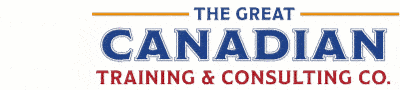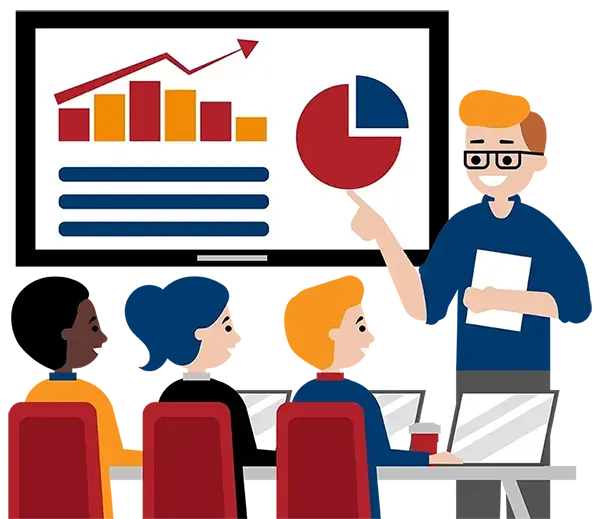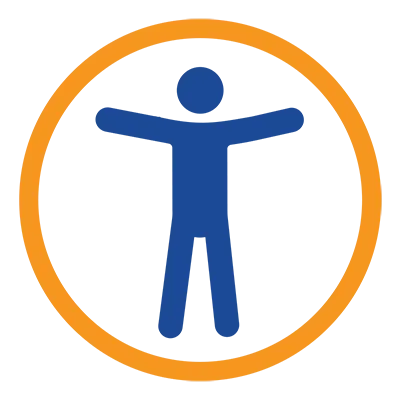
Creating Accessible Documents Using Microsoft Office
What You'll Learn in Creating Accessible Documents Using Microsoft Office
Course Length
Learning Objectives
- Evaluate Word, Excel, and PowerPoint documents for accessibility
- Use the tools within the applications to correct accessibility concerns
- Modify the Quick Access Toolbar to include the accessibility checker
- Properly convert your document to PDF and preserve accessibility formatting
Target Student
This course is designed for students who have a working knowledge of Office products and a basic understanding of accessibility.
Course Outline
With new regulations for federal, provincial, state, and municipal governments requiring that ‘public’ documentation must be made accessible, there is a need to have staff create such documentation. During this course students will discuss printed and digital requirements for public documentation and review the methods and features within Microsoft® Office to author these.
Section 1: Introduction to Accessibility
Understanding Accessibility
Accessibility for Ontarians with Disabilities Act (AODA)
The Accessible Canada Act (ACA)
WCAG Guidelines
Section 2: Writing with Accessibility in Mind
Clear and Simple Writing Techniques
Sentence Structure and Word Use
Readability Statistics and Grade Level
Page Organization
Section 3: Accessibility Checks
Clear Print Guidelines Test
High Contrast and Magnification Test
Screen Reader Test
Accessibility Checker
Section 4: Accessibility and Word
Understanding Proper Document Structure
Understanding the Importance of Meta Data
Creating Accessible Word Templates
Working with Heading Styles
Using the Navigation Pane and Selection Pane
Formatting Text for Accessibility
Issues with Colour and Contrast
Creating Column, Section, and Page Breaks
Understanding How Spacing Affects Screen Readers
Inserting Images and Objects and Making Them Accessible
Avoiding Text Boxes and WordArt
Adding Accessible Tables and Restructuring Complex Tables
Creating Accessible Charts
Working with Auto Lists
Headers and Footers and Accessibility
Formatting Hyperlinks
Creating Accessible Forms
Section 5: Accessibility and Excel
Creating Worksheet Summaries
Creating Contents/Index Pages
Working with Blank Columns and Rows
Table Formats
Creating Named Ranges
Creating a Logical Layout
Avoiding Merged Cells
Using Freeze Panes
Protecting Your Spreadsheets
Accessible Chart Formatting
Section 6: Accessibility and PowerPoint
Using Templates and Themes
Proper Slide Layouts
Working with Slide Masters
Best Selection of Fonts and Font Sizes
Working with Colour and Contrast
Adjusting Slide Reading Order
Avoiding Animations and Slide Transitions
Creating Audio Transcriptions and Video Captions
Converting PowerPoint to Other Formats
Section 7: Planning for the Intended Output
Preparing the Document for PDF Conversion
Understanding the Impact of the Output Format on Workflow
Using the Acrobat Accessibility Checker
Opening the Acrobat Bookmarks Pane Automatically
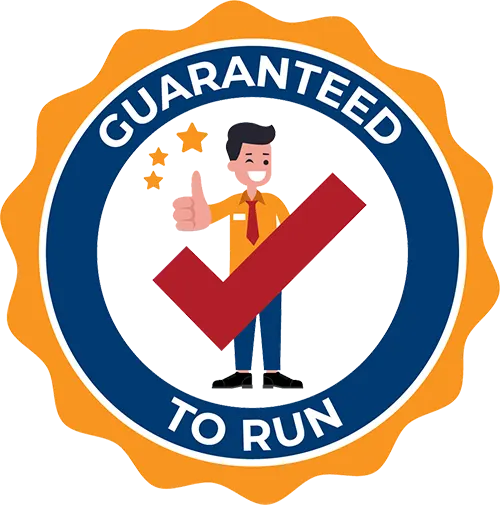
Delivered by Great Canadian Training

Creating Accessible Documents Using Microsoft Office
Upcoming Classes
All Public classes are held onlinewith a live instructor
| Dates | Price | Qty |
|---|---|---|
| February 3-4, 2026 9:00 AM to 4:00 PM ET | $1,350.00 Online | |
| August 12-13, 2026 9:00 AM to 4:00 PM ET | $1,350.00 Online |
Have a Group?
Complete the form to receive a quote for private or customized training.
More people = GREATER savings
All of our courses include
PDF Reference Guide
Take your learning further with a digital Reference Guide you can access anytime. It’s practical, paper-free, and accessible on any device.
After-Training Support
Get 30 days of live 24/7 after-training support via phone, email and online chat to help apply what you've learned
Certificate of Completion
Boost your credentials with a Certificate of Completion, confirming the skills you’ve acquired with us.
Want even more?
Check out our add-ons
Printed Reference Guide
While we love technology, we understand that there is something about having a paper copy. Add a printed reference guide to your training, which we will have shipped to your location.
Extended After-Training Support
Extend your support beyond the standard 30 days for ongoing assistance.
Can I customize my course?
OF COURSE!
Customized to meet your unique needs
We can customize your training to fit your exact needs, whether it's making small adjustments or creating entirely new courses. From setting specific objectives and including your own files to addressing unique challenges, we're here to help. We can even tailor the training to align more closely with how you work and to fit perfectly into your schedule. Our goal is to provide training that's as unique as your goals.
Use your own files instead of our exercise files
You can opt to use your working files in your private training sessions (instead of our standard exercise files). This allows you to see how the lessons apply directly to your day-to-day role and get work done while you train—a true win-win!
Access to your recorded session for 60 days
You can request your private session be recorded. You can have access for 60 days to revisit what you’ve learned.