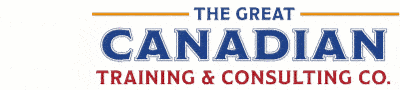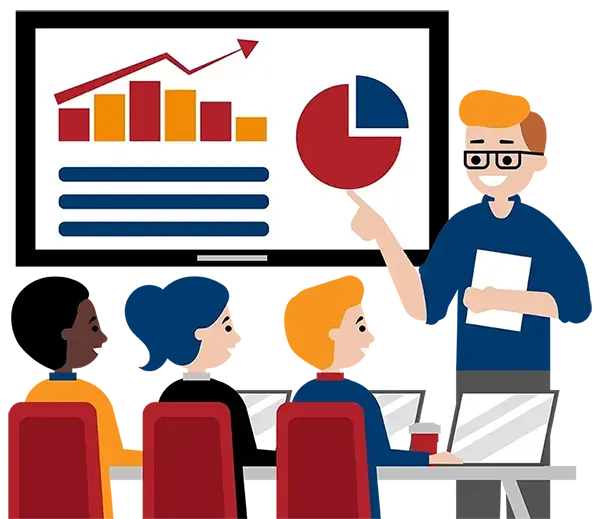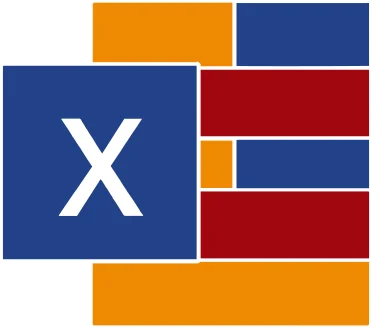
Creating Interactive Dashboards in Excel
(2013, 2016, 2019, 2021, 365)
What You'll Learn in Creating Interactive Dashboards in Excel
Course Length
Learning Objectives
- Create a dashboard from start to finish
- Automate workbook functionality
- Apply conditional logic
- Visualize data by using basic charts
- Implement advanced charting techniques
- Analyze data by using Pivot Tables, slicers, and Pivot Charts
Target Student
This course is designed for students who already have foundational knowledge and skills in Excel and who wish to begin taking advantage of some of the higher-level functionality in Excel to summarize table data by using functions, charts, and Pivot Tables, and display those elements in a dashboard format.
Course Outline
This course will provide you advanced training on creating dashboards. The ability to analyze massive amounts of data, extract actionable intelligence from it, and present that information to decision makers is the cornerstone of driving a successful organization that is able to compete at a high level.
Section 1: Dashboard Design Principles
Defining a Dashboard
First Steps - Things to Consider Before Creating a Dashboard
Dashboard Design Principles
Using Layout & Placement to Draw Focus
Dashboard Wire Frame
Formatting Numbers Effectively
Using Titles & Labels Effectively
Consistency is Key!
Colour – Best Practice
Keyboard Shortcuts
Section 2: Dashboard Formula Toolbox
Excel Formulas You’ll Need
Working with Excel Tables
Named Ranges
IF
IFERROR
COUNT, COUNTA, COUNTIF
SUMIF(s) & AVERAGEIF(s)
CHOOSE
VLOOKUP
INDEX
MATCH
Section 3: Data Validation
Using Data Validation to Create Drop-down Lists
Generating Unique Lists
Creating Multi-Level Drop-down Lists
Section 4: Conditional Formatting
The Basics
Conditional Formatting and Drop-down Lists
Conditional Formatting and Checkboxes
Tips for Using Conditional Formatting with Dashboards
Section 5: Linking
Linking to Single Cells
Linking Multiple Cells
Using the Camera Tool
Creating Linked Images Based on User Selection
Section 6: Charts
Creating a Chart
Working with Chart Elements
Changing the Chart Type
Adding Data Labels
Charting a Non-contiguous Range
Switching Row and Column Orientation
Creating Combination Charts
Linking Data Labels
Editing the Chart Axis and Gridlines
Adding and Editing Axis Labels
Adding Graphics to a Chart
Converting a Chart to a Picture
Creating Sparklines
Section 7: Pivot Tables, Slicers, and Pivot Charts
Creating and Modifying a Pivot Table
Grouping & Sorting Pivot Table Data
Set Number Formatting
Changing Summary Calculations
Adding Multiple Subtotal Calculations
Prevent Column Widths from Changing on Update
Suppressing Subtotals
Creating Pivot Charts
Adding & Formatting Slicers
Section 8: Creating Interactive Dashboard Components
Introduction to Form Controls
Combo Box – Select from a Drop-down
Checkbox – Check/Uncheck Options
Spin Button – Move Up & Down
Option Buttons – Choose One Option
List Box – Select from a List of Options
Creating Navigation Buttons
Section 9: Putting It All Together
Creating a Dashboard from Start to Finish
Adjusting Slicer Report Connections
Hiding Gridlines, Columns, Rows, and Headings
Hiding Ribbons and Sheet Tabs
Automatically Refreshing Your Pivot Table on Updates
Securing Your Dashboard
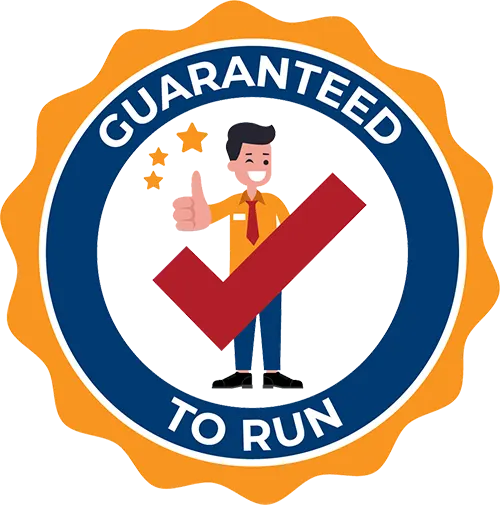
Delivered by Great Canadian Training
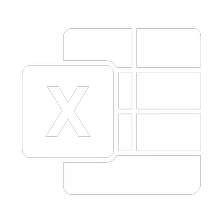
Creating Interactive Dashboards in Excel
Upcoming Classes
All Public classes are held onlinewith a live instructor
| Dates | Price | Qty |
|---|---|---|
| February 18-19, 2026 9:00 AM to 4:00 PM ET | $995.00 Online | |
| May 21-22, 2026 9:00 AM to 4:00 PM ET | $995.00 Online | |
| September 15-16, 2026 9:00 AM to 4:00 PM ET | $995.00 Online |
Have a Group?
Complete the form to receive a quote for private or customized training.
More people = GREATER savings
All of our courses include
PDF Reference Guide
Take your learning further with a digital Reference Guide you can access anytime. It’s practical, paper-free, and accessible on any device.
After-Training Support
Get 30 days of live 24/7 after-training support via phone, email and online chat to help apply what you've learned
Certificate of Completion
Boost your credentials with a Certificate of Completion, confirming the skills you’ve acquired with us.
Want even more?
Check out our add-ons
Printed Reference Guide
While we love technology, we understand that there is something about having a paper copy. Add a printed reference guide to your training, which we will have shipped to your location.
Extended After-Training Support
Extend your support beyond the standard 30 days for ongoing assistance.
Upskilling
You’ve learned how to effectively and efficiently use Creating Interactive Dashboards in Excel - now you can stay up to date! Book your Upskilling Workshop now and save for when you want to fill in the gaps and explore Microsoft’s latest tools and features.
Can I customize my course?
OF COURSE!
Customized to meet your unique needs
We can customize your training to fit your exact needs, whether it's making small adjustments or creating entirely new courses. From setting specific objectives and including your own files to addressing unique challenges, we're here to help. We can even tailor the training to align more closely with how you work and to fit perfectly into your schedule. Our goal is to provide training that's as unique as your goals.
Use your own files instead of our exercise files
You can opt to use your working files in your private training sessions (instead of our standard exercise files). This allows you to see how the lessons apply directly to your day-to-day role and get work done while you train—a true win-win!
Access to your recorded session for 60 days
You can request your private session be recorded. You can have access for 60 days to revisit what you’ve learned.