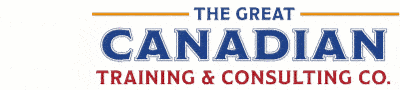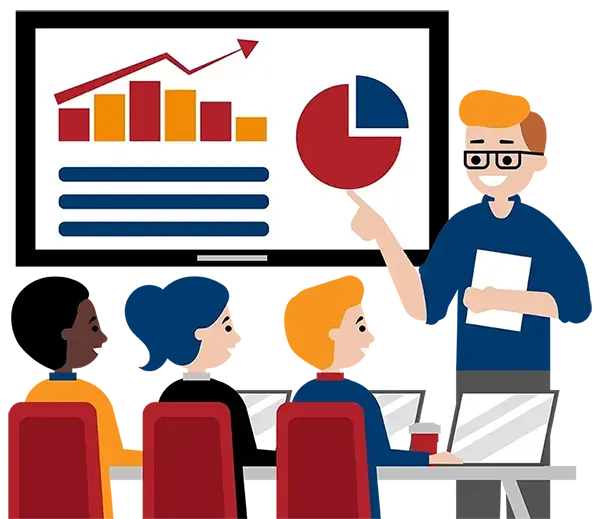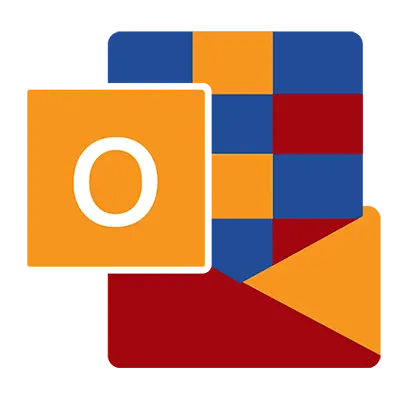
Microsoft Outlook Level 1 (Basic)
(2013, 2016, 2019, 2021, 365)
What You'll Learn in Microsoft Outlook Level 1 (Basic)
Course Length
Learning Objectives
- Create email messages, use spell check, format the content, and add attachments
- Customize the reading options and manage message responses
- Use tags and flags to manage your messages
- View, manage, and print your calendar
- Create and organize contacts
- Work with tasks and notes
- Navigate and customize the Outlook interface
Target Student
This course is intended for those with a basic understanding of Microsoft Windows and need to know how to use the Classic Outlook interface as an email client to manage their email communications, calendar events, contact information, and other communication tasks.
Prerequisite
You must currently be using Classic Outlook and have not transitioned to the New Outlook. This course is designed to help you use Classic Outlook
Course Outline
Email has become one of the most widely used methods of communication, whether for personal or business communications. In most organizations, large or small, email is the preferred form of communicating information among employees. As email grows in popularity and use, most organizations have found the need to implement a corporate mail management system such as Microsoft Outlook to handle the messages and meeting invitations sent among employees.
By the end of this course, you will feel completely comfortable with using and customizing the Outlook interface, creating and sending messages, managing contacts, using the calendar, managing tasks, and working with notes.
Section 1: Getting Started with Outlook
Navigate the Outlook Interface
Reply to and Forward Messages
Move and Delete Messages
Review Print Options
Understand the Clutter Folder
Access Help
Section 2: Working with Email Messages
Understand the Address Book
Add Message Recipients
Check Spelling and Grammar
Format Messages
Section 3: Working with Attachments
Attach Files
Save Attachments
Attachment Preview
Printing Attachments
Send Outlook Items as Attachments
Attachment Reminders
Section 4: Managing Automatic Message Contents
Stationery and Themes
Font Options
Signatures
Section 5: Reading and Responding to Messages
Customize Reading Options
Set Voting Options
Resend and Recall Messages
Section 6: Managing Your Messages
Mark Messages as Unread/Read
Set Colour Categories
Flag Messages for Follow-up
Use the Ignore Conversation Command
Use the Clean Up Commands
Organize Messages Using Folders
Section 7: Managing Your Calendar
View the Calendar
Types of Calendar Entries
The Weather Bar
The Daily Task List
Calendar Layout Options
Section 8: Managing Appointments
Create Appointments
Creating Recurring Events
Set Reminders
Set Privacy Options
Categorize Appointments
Print and Forward Appointments
Section 9: Managing Meetings
Schedule a Meeting
Share Meeting Notes using OneNote
Meeting Response Options
Update a Meeting Request
Cancel a Meeting
Propose a New Time for a Meeting
Section 10: Managing Your Contacts
Create a Contact
Import Contacts
Forward and Delete Contacts
View and Organize Contacts
Section 11: Working with Tasks and Notes
Create and Manage Tasks
Mark Tasks as Complete
Manage Notes
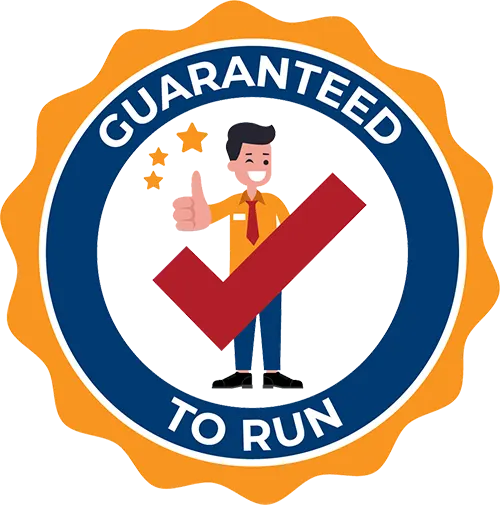
Delivered by Great Canadian Training
Microsoft Outlook Level 1 (Basic)
Upcoming Classes
All Public classes are held onlinewith a live instructor
| Dates | Price | Qty |
|---|---|---|
| February 17, 2026 9:00 AM to 4:00 PM ET | $295.00 Online | |
| April 7, 2026 9:00 AM to 4:00 PM ET | $295.00 Online | |
| August 6, 2026 9:00 AM to 4:00 PM ET | $295.00 Online |
Have a Group?
Complete the form to receive a quote for private or customized training.
More people = GREATER savings
All of our courses include
PDF Reference Guide
Take your learning further with a digital Reference Guide you can access anytime. It’s practical, paper-free, and accessible on any device.
After-Training Support
Get 30 days of live 24/7 after-training support via phone, email and online chat to help apply what you've learned
Certificate of Completion
Boost your credentials with a Certificate of Completion, confirming the skills you’ve acquired with us.
Want even more?
Check out our add-ons
Printed Reference Guide
While we love technology, we understand that there is something about having a paper copy. Add a printed reference guide to your training, which we will have shipped to your location.
Extended After-Training Support
Extend your support beyond the standard 30 days for ongoing assistance.
Upskilling
You’ve learned how to effectively and efficiently use Microsoft Outlook Level 1 (Basic) - now you can stay up to date! Book your Upskilling Workshop now and save for when you want to fill in the gaps and explore Microsoft’s latest tools and features.
Can I customize my course?
OF COURSE!
Customized to meet your unique needs
We can customize your training to fit your exact needs, whether it's making small adjustments or creating entirely new courses. From setting specific objectives and including your own files to addressing unique challenges, we're here to help. We can even tailor the training to align more closely with how you work and to fit perfectly into your schedule. Our goal is to provide training that's as unique as your goals.
Use your own files instead of our exercise files
You can opt to use your working files in your private training sessions (instead of our standard exercise files). This allows you to see how the lessons apply directly to your day-to-day role and get work done while you train—a true win-win!
Access to your recorded session for 60 days
You can request your private session be recorded. You can have access for 60 days to revisit what you’ve learned.