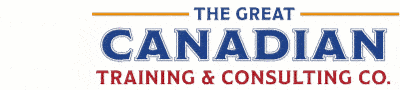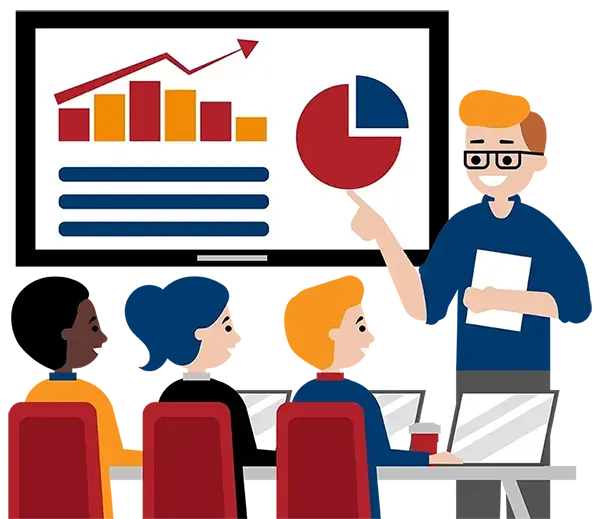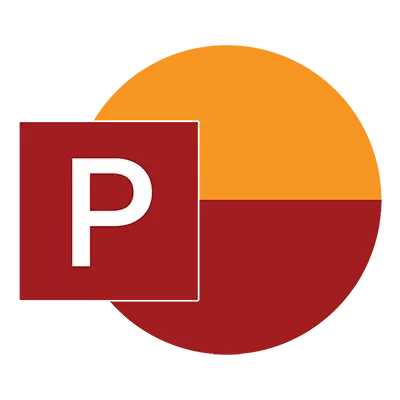
Microsoft PowerPoint Level 1 (Basic)
(2013, 2016, 2019, 2021, 365)
What You'll Learn in Microsoft PowerPoint Level 1 (Basic)
Course Length
Learning Objectives
- Create title slides
- Create bulleted lists
- Add graphic elements to slides
- Create tables
- Create charts
- Add animation effects to your presentation
- Add transitions to your slides
- Save and print your presentation
- Use free AI tools like Copilot and ChatGPT to help you achieve key objectives
Target Student
This course is for individuals who are new to Microsoft PowerPoint and who want to gain confidence navigating the interface, using slides, inserting graphics and text, and formatting their slides in order to present ideas clearly.
Course Outline
Learn how to use PowerPoint to make dynamic presentations and collaborate with some of the new and improved features and connectivity options available.
In this course, you will create presentations using a variety of slide layouts and content, including the use of slide transitions and basic animation skills.
Section 1: Getting Started with PowerPoint
What Is PowerPoint?
Navigate the PowerPoint Environment
View and Navigate a Presentation
Use Help
Section 2: Developing a PowerPoint Presentation
PowerPoint Templates
Create a Blank Presentation
Work with Text Placeholders
Insert a Slide Using Slide Layout
Insert Slides from an Outline
Reuse Slides from a Presentation
Reuse Slides from a Slide Library
Duplicate Slides
Hide and Delete Slides
Section 3: Laying Out a Presentation
Understand Slide Layouts
Change Slide Size
Edit Text Placeholders
Use Cut, Copy, and Paste Options
Work with the Office Clipboard
Use the Paste Special Command
Apply Themes and Variants
Change Background Styles
Section 4: Performing Advanced Text Editing
Section 4.1: Format Characters
Work with Fonts
Replace Fonts
Use the Format Painter Option
Section 4.2: Format Paragraphs
Insert Bulleted and Numbered Lists
Rotate Text
AutoFit Content
Work with Text Box Margins
Adjust Spacing
Format Text as Columns
Clear Formatting
Section 4.3: Format Text Boxes
Text Box Formatting Options
Work with Shape Fills and Outlines
Use the Eyedropper Tool
Work with Shape Effects
Set the Default Text Box
Section 5: Adding Graphics to Your Presentation
Create WordArt
Convert Text to SmartArt
Convert Pictures to SmartArt
Insert Images
Use the Screenshot Tool
Use the Screen Recording Tool
Insert and Format Shapes
Merge Shapes
Section 6: Modify Objects in Your Presentation
Object Selection Methods
Crop Images
Remove Backgrounds
Resize and Scale Objects
Rotate Objects
Compression Options
Changing and Resetting Pictures
Set Transparent Colour Options
Review Picture Formatting Options
Align and Group Objects
Change Object Order
Work with Guides and Gridlines
Section 7: Adding Tables and Charts to Your Presentation
Create and Format Tables
Merge and Split Cells
Distribute and Arrange Rows and Columns
Insert and Edit Charts
Change Chart Types
Section 8: Preparing to Deliver Your Presentation
Review Your Presentation with Spellcheck and Thesaurus
Print Full Page Slides, Handouts, Outlines, and Notes Pages
Deliver Your Presentation
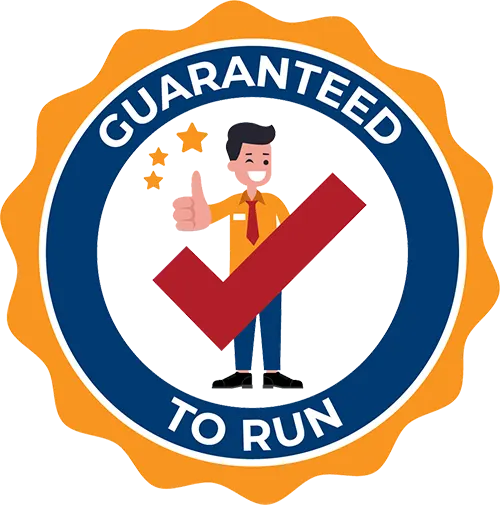
Delivered by Great Canadian Training
Microsoft PowerPoint Level 1 (Basic)
Upcoming Classes
All Public classes are held onlinewith a live instructor
| Dates | Price | Qty |
|---|---|---|
| February 11, 2026 9:00 AM to 4:00 PM ET | $295.00 Online | |
| May 1, 2026 9:00 AM to 4:00 PM ET | $295.00 Online | |
| August 20, 2026 9:00 AM to 4:00 PM ET | $295.00 Online |
Have a Group?
Complete the form to receive a quote for private or customized training.
More people = GREATER savings
All of our courses include
PDF Reference Guide
Take your learning further with a digital Reference Guide you can access anytime. It’s practical, paper-free, and accessible on any device.
After-Training Support
Get 30 days of live 24/7 after-training support via phone, email and online chat to help apply what you've learned
Certificate of Completion
Boost your credentials with a Certificate of Completion, confirming the skills you’ve acquired with us.
Want even more?
Check out our add-ons
Printed Reference Guide
While we love technology, we understand that there is something about having a paper copy. Add a printed reference guide to your training, which we will have shipped to your location.
Extended After-Training Support
Extend your support beyond the standard 30 days for ongoing assistance.
Upskilling
You’ve learned how to effectively and efficiently use Microsoft PowerPoint Level 1 (Basic) - now you can stay up to date! Book your Upskilling Workshop now and save for when you want to fill in the gaps and explore Microsoft’s latest tools and features.
Can I customize my course?
OF COURSE!
Customized to meet your unique needs
We can customize your training to fit your exact needs, whether it's making small adjustments or creating entirely new courses. From setting specific objectives and including your own files to addressing unique challenges, we're here to help. We can even tailor the training to align more closely with how you work and to fit perfectly into your schedule. Our goal is to provide training that's as unique as your goals.
Use your own files instead of our exercise files
You can opt to use your working files in your private training sessions (instead of our standard exercise files). This allows you to see how the lessons apply directly to your day-to-day role and get work done while you train—a true win-win!
Access to your recorded session for 60 days
You can request your private session be recorded. You can have access for 60 days to revisit what you’ve learned.