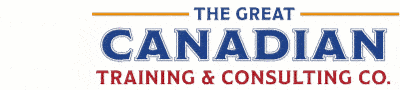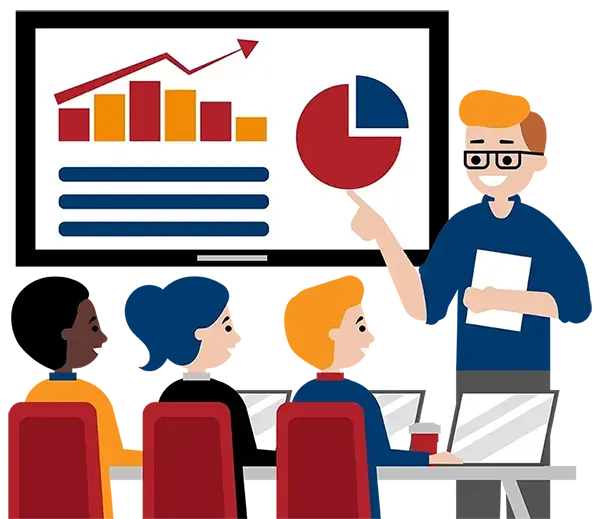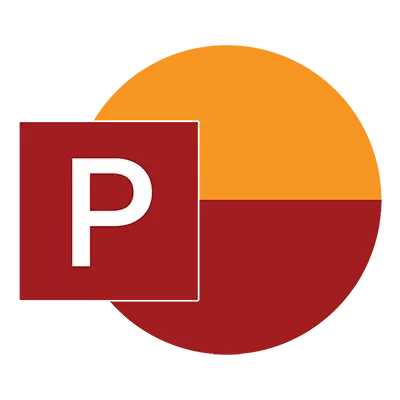
Microsoft PowerPoint Level 2 (Advanced)
(2013, 2016, 2019, 2021, 365)
What You'll Learn in Microsoft PowerPoint Level 2 (Advanced)
Course Length
Learning Objectives
- Create and manage sections
- Modify slide masters and slide layouts
- Add headers and footers
- Modify the notes master and handout master
- Add and modify SmartArt
- Work with advanced animations and transitions
- Add video and audio files to your presentation
- Customize a slideshow using annotation, hyperlinks, and action buttons
- Secure a presentation using passwords and other techniques
- Use free AI tools like Copilot and ChatGPT to help you achieve key objectives
Target Student
This course is for individuals who are familiar with the basics of Microsoft PowerPoint and want to use the more advanced tools and techniques available to create customized design templates and to modify presentations using tools such as slide masters and advanced animations.
Course Outline
Microsoft PowerPoint provides you with the tools needed to create absorbing presentations that will enable you to deliver your content in different settings and to different audiences whenever needed. It provides a huge variety of tools to help you create and deliver your presentations and proposals with ease and brilliant clarity.
In this course, you will become familiar with PowerPoint’s more advanced selection of features. You will learn how to change the PowerPoint environment, create customized design templates, work with SmartArt, add customized animations and collaborate on presentations.
Section 1: Modifying the PowerPoint Environment
Customize the User Interface
Customize the Quick Access Toolbar
Set PowerPoint Options
Section 2: Customizing Design Templates
Create and Manage Sections
Modify Slide Masters and Slide Layouts
Add Background Images
Create Custom Themes
Add Headers and Footers
Modify the Notes Master and Handout Master
Section 3: Adding SmartArt to a Presentation
Create and Modify SmartArt
Add and Remove Shapes
Promote and Demote Shapes
Change SmartArt Styles and Layout
Change SmartArt Colour Schemes
Convert SmartArt Graphics to Text or Shapes
Section 4: Working with Animations and Transitions
Animate Objects
Use Built-In Animation Effects
Use the Animation Painter Feature
Set Animation Timing
Use Motion Paths
Apply Transitions
Set Effect Options
Customize Transition Timing
Add a Sound
Preview Transitions
Section 5: Adding Multimedia to a Presentation
Insert a Video File from Your Computer
Insert a Video File from YouTube
Use the Video Tools to Edit Videos
Insert Audio Files from Your Computer
Edit Audio Files
Set Playback Options
Section 6: Collaborating on a Presentation
Add, Edit, and Navigate Comments
Compare Presentations and Show/Hide Markup
Combine Presentations
Store and Share Presentations on the Web
Section 7: Creating a Custom Slide Show
Annotate a Presentation
Set Up a Slide Show for Kiosks with Looping
Create a Custom Slide Show
Add Hyperlinks and Action Buttons
Record a Presentation
Section 8: Securing and Distributing a Presentation
Password Protect a Presentation
Mark a Presentation as Final
Add a Digital Signature to a Presentation
Broadcast a Slide Show Online
Create a Presentation Video or CD
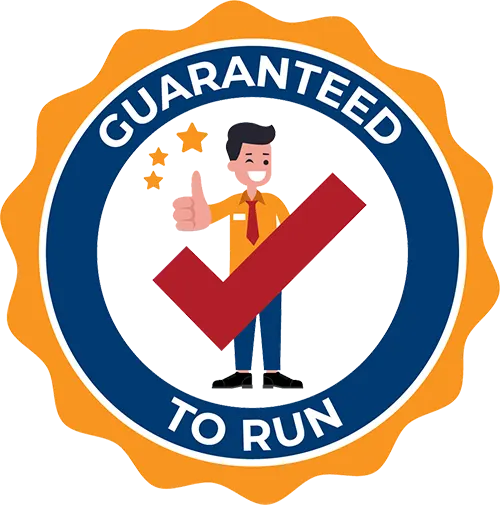
Delivered by Great Canadian Training
Microsoft PowerPoint Level 2 (Advanced)
Upcoming Classes
All Public classes are held onlinewith a live instructor
| Dates | Price | Qty |
|---|---|---|
| March 16, 2026 9:00 AM to 4:00 PM ET | $325.00 Online | |
| June 5, 2026 9:00 AM to 4:00 PM ET | $325.00 Online | |
| September 28, 2026 9:00 AM to 4:00 PM ET | $325.00 Online |
Have a Group?
Complete the form to receive a quote for private or customized training.
More people = GREATER savings
All of our courses include
PDF Reference Guide
Take your learning further with a digital Reference Guide you can access anytime. It’s practical, paper-free, and accessible on any device.
After-Training Support
Get 30 days of live 24/7 after-training support via phone, email and online chat to help apply what you've learned
Certificate of Completion
Boost your credentials with a Certificate of Completion, confirming the skills you’ve acquired with us.
Want even more?
Check out our add-ons
Printed Reference Guide
While we love technology, we understand that there is something about having a paper copy. Add a printed reference guide to your training, which we will have shipped to your location.
Extended After-Training Support
Extend your support beyond the standard 30 days for ongoing assistance.
Upskilling
You’ve learned how to effectively and efficiently use Microsoft PowerPoint Level 2 (Advanced) - now you can stay up to date! Book your Upskilling Workshop now and save for when you want to fill in the gaps and explore Microsoft’s latest tools and features.
Can I customize my course?
OF COURSE!
Customized to meet your unique needs
We can customize your training to fit your exact needs, whether it's making small adjustments or creating entirely new courses. From setting specific objectives and including your own files to addressing unique challenges, we're here to help. We can even tailor the training to align more closely with how you work and to fit perfectly into your schedule. Our goal is to provide training that's as unique as your goals.
Use your own files instead of our exercise files
You can opt to use your working files in your private training sessions (instead of our standard exercise files). This allows you to see how the lessons apply directly to your day-to-day role and get work done while you train—a true win-win!
Access to your recorded session for 60 days
You can request your private session be recorded. You can have access for 60 days to revisit what you’ve learned.