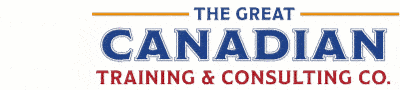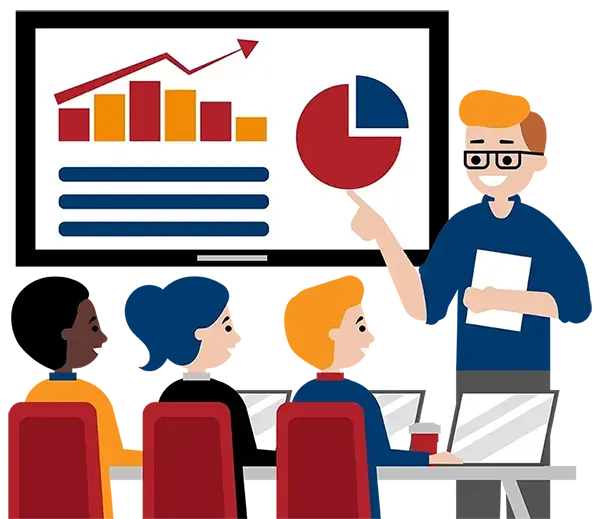Microsoft Project Level 1 (Basic)
(2013, 2016, 2019, 2021, 365)
What You'll Learn in Microsoft Project Level 1 (Basic)
Course Length
Learning Objectives
- Learn about project management processes
- Add tasks to a project
- Work with Project calendars
- Manage time frames and change working times
- Add task constraints, summary tasks, and milestones
- Generate different project views
- Outline, filter and group data
- Format and share the timeline view
- Deliver a Project plan
- Share and export projects
Target Student
This course is intended to help all novice computer users get up to speed quickly. We will cover the basics of project management and how to set up a simple project, including how to configure the project calendar, tasks, resources, and more.
Course Outline
Project is one of the most popular scheduling and project management programs on the market. It is designed to assist a project manager in developing a plan, assigning resources to tasks, tracking progress, managing the budget, and analyzing workloads.
By the end of this course, users should be comfortable with creating a basic project with tasks, resources, a customized calendar, and customized views.
Section 1: Getting Started with Microsoft Project
Understand Project Management Concepts
Navigate and Customize the Project Interface
Review the Ribbons and Tabs
Understand Project Views
Open, Close, and Save Projects
Create a Project from a Template
Section 2: Creating a Project Plan
Set Project Preferences
Set Project Information
Understand Project Calendars
Create, Edit, and Delete Calendars
Change Working Time
Create Exceptions and Recurring Exceptions
Section 3: Adding Tasks to a Project
Understand Manual vs. Auto Scheduled Tasks
Add and Remove Fields from a View
Create a Task List
Move, Edit, and Delete Tasks
Display Task Information
Create Phases
Set Task Durations
Section 4: Working with Tasks
Add Task Notes
Scroll to Task
Add Deadlines
Add Milestones
Set Recurring Tasks
Inactivate a Task
View the Task Sheet
Display the Project Summary Task
Display and Hide Summary Tasks
Section 5: Working with Task Dependencies
Understand Dependency Types
Create, Modify and Delete Task Dependencies
Change the Dependency Type
Section 6: Working with Task Types and Constraints
Task Type Settings
Change Task Types
Understand Task Constraint Types
Add the Constraint Type Field to Gantt Chart View
Modify Constraint Types
Section 7: Managing Resources and Costs in a Project
Resource Assignment Concepts
Understand Resource Types
Enter Resource Costing
Assign Resources
Remove and Replace Resources
Use the Team Planner View to Assign Resources
Work with Project Calendars
Work with Resource Calendars
Work with Task Calendars
Understand Effort Driven Scheduling/Tasks
Section 8: Tracking Project Progress
Track Task Progress
Update Tasks
Update the Remaining Schedule
Compare Baseline and Actual Data
Display the Critical Path
Section 9: Sorting, Filtering, Highlighting, and Grouping
Sort Views
Filter Views
Group Tasks and Resources
Highlight Tasks and Resources
Section 10: Working with the Project Timeline
Add Tasks to the Timeline
Change Tasks to Callouts
Format the Timeline
Remove Tasks from the Timeline
Share the Timeline
Section 11: Formatting the Project Environment
Format Views
Format the Gantt Chart
Apply a Gantt Chart Style
Section 12: Printing Project Information
Page Setup Options
Headers and Footers
Add a Logo
Print Project Information
Share Your Project Information
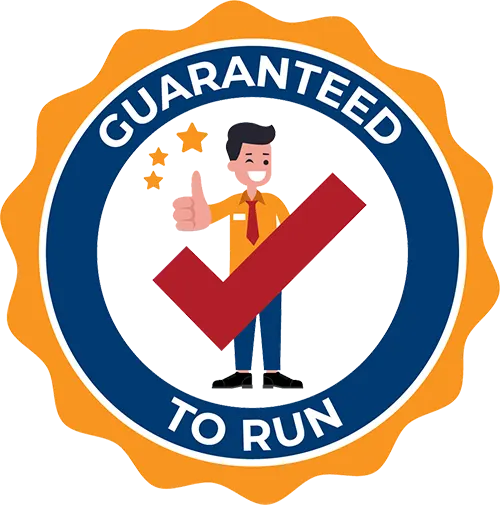
Delivered by Great Canadian Training

Microsoft Project Level 1 (Basic)
Upcoming Classes
All Public classes are held onlinewith a live instructor
| Dates | Price | Qty |
|---|---|---|
| January 14-15, 2026 9:00 AM to 4:00 PM ET | $750.00 Online | |
| April 29-30, 2026 9:00 AM to 4:00 PM ET | $750.00 Online | |
| September 24-25, 2026 9:00 AM to 4:00 PM ET | $750.00 Online |
Have a Group?
Complete the form to receive a quote for private or customized training.
More people = GREATER savings
All of our courses include
PDF Reference Guide
Take your learning further with a digital Reference Guide you can access anytime. It’s practical, paper-free, and accessible on any device.
After-Training Support
Get 30 days of live 24/7 after-training support via phone, email and online chat to help apply what you've learned
Certificate of Completion
Boost your credentials with a Certificate of Completion, confirming the skills you’ve acquired with us.
Want even more?
Check out our add-ons
Printed Reference Guide
While we love technology, we understand that there is something about having a paper copy. Add a printed reference guide to your training, which we will have shipped to your location.
Extended After-Training Support
Extend your support beyond the standard 30 days for ongoing assistance.
Can I customize my course?
OF COURSE!
Customized to meet your unique needs
We can customize your training to fit your exact needs, whether it's making small adjustments or creating entirely new courses. From setting specific objectives and including your own files to addressing unique challenges, we're here to help. We can even tailor the training to align more closely with how you work and to fit perfectly into your schedule. Our goal is to provide training that's as unique as your goals.
Use your own files instead of our exercise files
You can opt to use your working files in your private training sessions (instead of our standard exercise files). This allows you to see how the lessons apply directly to your day-to-day role and get work done while you train—a true win-win!
Access to your recorded session for 60 days
You can request your private session be recorded. You can have access for 60 days to revisit what you’ve learned.