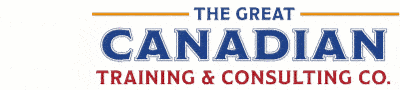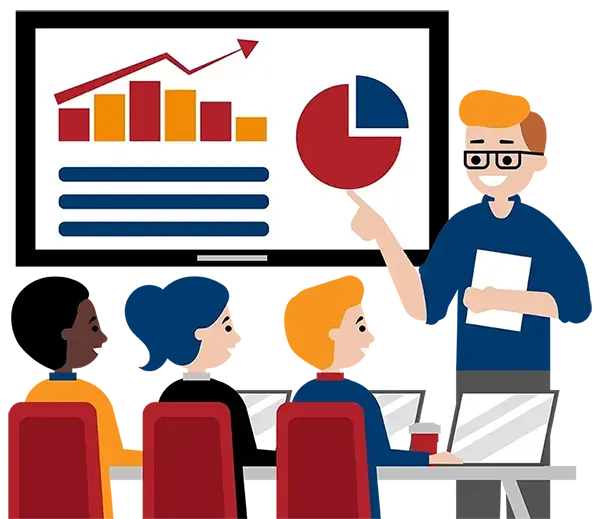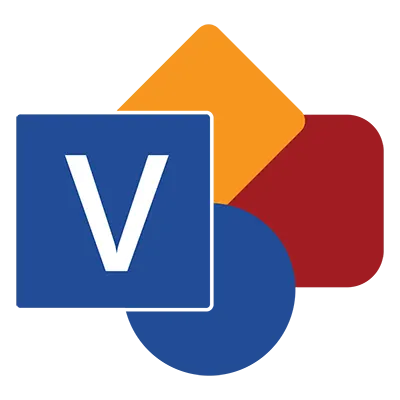
Microsoft Visio Level 1 (Basic)
(2013, 2016, 2019, 2021, 365)
What You'll Learn in Microsoft Visio Level 1 (Basic)
Course Length
Learning Objectives
- Navigate the Visio environment
- Create a basic drawing
- Use the Help system
- Use drawing components
- Modify a drawing
- Work with callouts and groups
- Work with shape styles
- Use 3D shapes
- Apply backgrounds, borders, and titles
- Make a basic floor plan
- Model a room layout
- Review drawings
- Insert drawings into Microsoft Office files
- Export drawings
- Print drawings
- Modify shape and connector styles
- Work with themes and variants
- Work with containers
Target Student
This course is intended to help all novice computer users get up to speed quickly with Microsoft Visio. We will cover different features of the program and the interface, show you how to find help, explore some simple scenarios, and cover the basics of how to use shapes and create diagrams.
Course Outline
Microsoft Visio is a powerful diagramming and vector graphics application that allows you to create diagrams quickly in 15 of the most popular categories. It allows you to create floor plans, flowcharts, network diagrams, org charts, and more. Increase productivity with Visio and make advanced diagramming easier than ever.
By the end of this course, users should be comfortable with navigating the Visio interface and creating a basic diagram. You will learn how to find help, how to work with various shapes and styles, and how to modify themes and variants. Finally, you should be able to effectively share drawings with OneDrive, export drawings to other formats, and print your drawings.
Section 1: Getting Started with Visio
Understand Stencils, Shapes, Connectors and Templates
Explore the Visio Interface
Create New Blank Drawings
Use Help
Section 2: Creating a Workflow Diagram
Work with the Shapes Pane
Stencil and Shape Management
Search for Shapes
Select, Move, Resize, Duplicate, and Delete Shapes
Connect Shapes
Section 3: Working with Callouts and Groups
About Callouts and Groups
Insert and Modify Callouts
Create and Modify Groups
Section 4: Enhancing the Look of Drawings
Work with Shape Styles
2D vs. 3D Shapes
Format and Rotate Shapes
Apply Backgrounds, Borders and Titles
Section 5: Making a Floor Plan
Create a Basic Floor Plan
Adjust Drawing Scale
Create Custom Room Shapes
Model a Room Layout
Section 6: Styling a Diagram
Change the Shape Style
Modify the Connector Style
Work with Themes and Variants
Apply a Page Background
Add Borders and Titles
Section 7: Working with Containers
Add and Modify Containers
Format the Container Style
Resize Containers
Disband Containers
Section 8: Sharing Drawings
Add, Edit, and Delete Comments
Mark Up a Diagram with Ink
Insert Drawings into Other Office Files
Export Drawings
Print Drawings
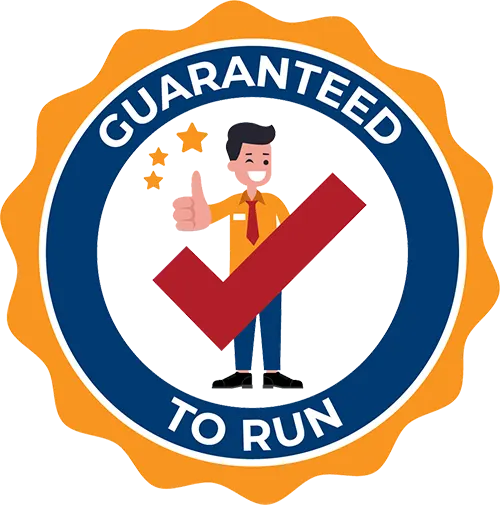
Delivered by Great Canadian Training

Microsoft Visio Level 1 (Basic)
Upcoming Classes
All Public classes are held onlinewith a live instructor
| Dates | Price | Qty |
|---|---|---|
| May 27, 2026 9:00 AM to 4:00 PM ET | $395.00 Online | |
| August 21, 2026 9:00 AM to 4:00 PM ET | $395.00 Online |
Have a Group?
Complete the form to receive a quote for private or customized training.
More people = GREATER savings
All of our courses include
PDF Reference Guide
Take your learning further with a digital Reference Guide you can access anytime. It’s practical, paper-free, and accessible on any device.
After-Training Support
Get 30 days of live 24/7 after-training support via phone, email and online chat to help apply what you've learned
Certificate of Completion
Boost your credentials with a Certificate of Completion, confirming the skills you’ve acquired with us.
Want even more?
Check out our add-ons
Printed Reference Guide
While we love technology, we understand that there is something about having a paper copy. Add a printed reference guide to your training, which we will have shipped to your location.
Extended After-Training Support
Extend your support beyond the standard 30 days for ongoing assistance.
Can I customize my course?
OF COURSE!
Customized to meet your unique needs
We can customize your training to fit your exact needs, whether it's making small adjustments or creating entirely new courses. From setting specific objectives and including your own files to addressing unique challenges, we're here to help. We can even tailor the training to align more closely with how you work and to fit perfectly into your schedule. Our goal is to provide training that's as unique as your goals.
Use your own files instead of our exercise files
You can opt to use your working files in your private training sessions (instead of our standard exercise files). This allows you to see how the lessons apply directly to your day-to-day role and get work done while you train—a true win-win!
Access to your recorded session for 60 days
You can request your private session be recorded. You can have access for 60 days to revisit what you’ve learned.