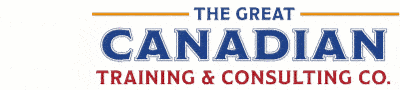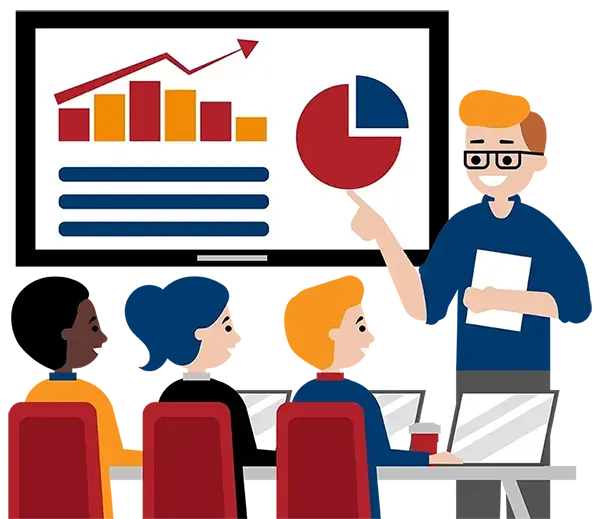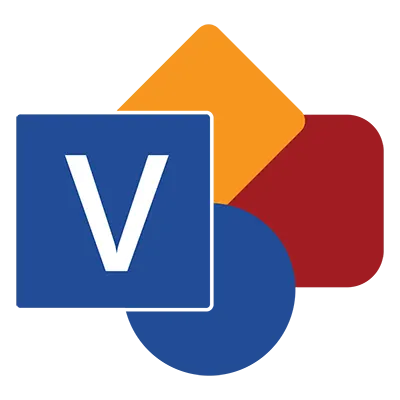
Microsoft Visio Level 2 (Advanced)
(2013, 2016, 2019, 2021, 365)
What You'll Learn in Microsoft Visio Level 2 (Advanced)
Course Length
Learning Objectives
- Create an organization chart
- Do more with organization charts
- Create a cross-functional flowchart
- Modify a cross-functional flowchart
- Create Gantt charts
- Create network diagrams
- Create sub processes
- Use shape data
- Use layers
- Create custom stencils
- Create simple custom shapes
- Create master shapes
- Create custom templates
- Generate a pivot diagram from an Excel spreadsheet
- Create a chart from a Project file
- Create a timeline from a Project file
- Connect to an Access database
Target Student
This course is intended to help all users familiar with Microsoft Visio to get up to speed quickly with its more advanced features. We will cover different features of the interface and some common usage scenarios, connect drawings to outside resources such as Project, Excel, and Access, and cover some of the more advanced formatting options found in Microsoft Visio.
Course Outline
Microsoft Visio is designed to help users simplify complex information through simple, clear and understandable diagrams. Create and modify diagrams, charts, and other custom shapes and templates while also interacting with other Microsoft Office components such as Excel, Project, and Access.
By the end of this course, users will be comfortable creating a variety of diagrams and charts and will be able to create custom stencils and custom shapes, as well as create master shapes and even custom templates. By being able to connect drawings to external data, you will be able to create charts and timelines from Microsoft Project files, as well as connect to Excel workbooks and Access databases.
Section 1: Doing More with Shapes
Insert a Screen Tip
Insert a Field
Insert a Symbol
Insert a Hyperlink
Section 2: Working with Containers
Adding a Container
Adding to and Removing Shapes from Containers
Changing the Style of Containers
Disbanding the Container
Section 3: Adding Callouts
Inserting a Callout
Moving a Callout
Resizing a Callout
Changing the Callout Style
Section 4: Using Layers
About Layers
Adding a Layer
Assigning Shapes to a Layer
Showing and Hiding Layers
Add Colour to Layers
Lock a Layer
Section 5: Working with Shape Data
Create Fields
Reuse Shape Data Fields
Shape Data Sets
Insert and Display Fields
Section 6: Connecting Drawings to External Data
Make an Organization Chart from an Excel Spreadsheet
Create a Gantt Chart from a Project File
Create a Timeline from a Project File
Connect to an Access Database
Section 7: Using Data Graphics
Inserting Data Graphics
Creating Custom Data Graphics
Editing Data Graphics
Removing Data Graphics
Section 8: Creating Shapes, Stencils and Templates
Create a New Stencil
Add and Remove Shapes
Save Stencils
Create Simple Custom Shapes
Master Shapes vs. Regular Shapes
Create a Master Shape from Scratch
Create and Use Custom Templates
Section 9: Creating Subprocesses
Link Subprocesses Manually
Edit Subprocess Links
Link Subprocesses to an External Diagram
Section 10: Creating an Organization Chart
Organization Chart Wizard
Add Positions
Define Alternate Layouts
Reorder Team Members
Use Best Fit to Page
Change Shape Styles
Add Team Frames
Add Pictures
Create Synchronized Copies
Section 11: Creating a Cross-Functional Flowchart
Create a Cross-Functional Flowchart
Add Swimlanes and Separators
Add Shapes
Change Orientation and Direction
Modify Swimlane Margins
Apply a Flowchart Style
Section 12: Creating Gantt Charts
Creating a Gantt Chart
Entering Tasks, Dates, and Durations
Adding Rows and Columns
Configuring Working Time
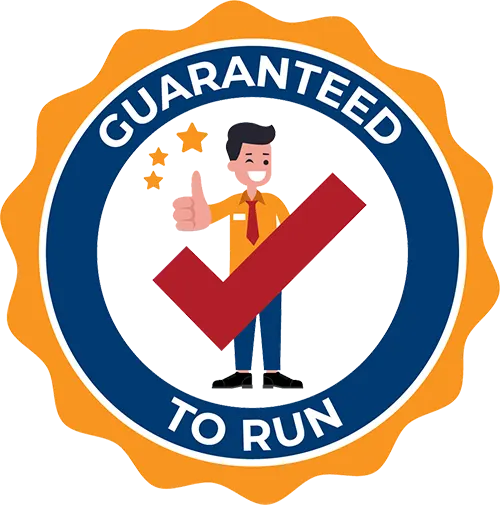
Delivered by Great Canadian Training

Microsoft Visio Level 2 (Advanced)
Upcoming Classes
All Public classes are held onlinewith a live instructor
| Dates | Price | Qty |
|---|---|---|
| January 28, 2026 9:00 AM to 4:00 PM ET | $425.00 SOLD OUT | |
| June 17, 2026 9:00 AM to 4:00 PM ET | $425.00 Online | |
| September 23, 2026 9:00 AM to 4:00 PM ET | $425.00 Online |
Have a Group?
Complete the form to receive a quote for private or customized training.
More people = GREATER savings
All of our courses include
PDF Reference Guide
Take your learning further with a digital Reference Guide you can access anytime. It’s practical, paper-free, and accessible on any device.
After-Training Support
Get 30 days of live 24/7 after-training support via phone, email and online chat to help apply what you've learned
Certificate of Completion
Boost your credentials with a Certificate of Completion, confirming the skills you’ve acquired with us.
Want even more?
Check out our add-ons
Printed Reference Guide
While we love technology, we understand that there is something about having a paper copy. Add a printed reference guide to your training, which we will have shipped to your location.
Extended After-Training Support
Extend your support beyond the standard 30 days for ongoing assistance.
Can I customize my course?
OF COURSE!
Customized to meet your unique needs
We can customize your training to fit your exact needs, whether it's making small adjustments or creating entirely new courses. From setting specific objectives and including your own files to addressing unique challenges, we're here to help. We can even tailor the training to align more closely with how you work and to fit perfectly into your schedule. Our goal is to provide training that's as unique as your goals.
Use your own files instead of our exercise files
You can opt to use your working files in your private training sessions (instead of our standard exercise files). This allows you to see how the lessons apply directly to your day-to-day role and get work done while you train—a true win-win!
Access to your recorded session for 60 days
You can request your private session be recorded. You can have access for 60 days to revisit what you’ve learned.