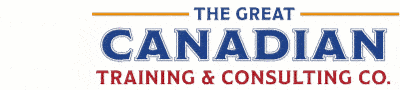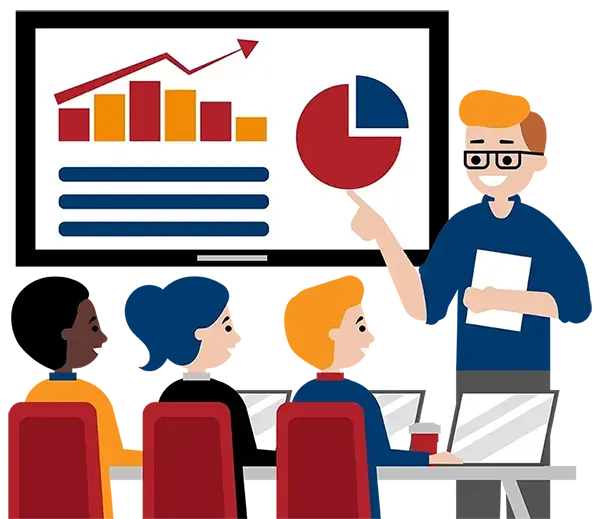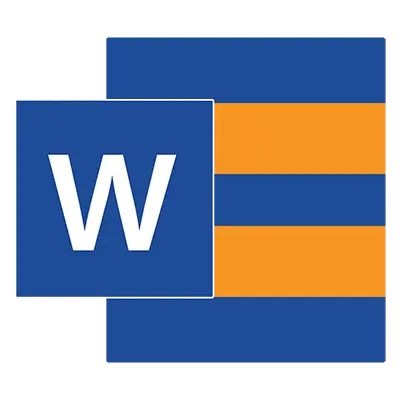
Microsoft Word Level 2 (Intermediate)
(2013, 2016, 2019, 2021, 365)
What You'll Learn in Microsoft Word Level 2 (Intermediate)
Course Length
Learning Objectives
- Use and create custom templates
- Secure your documents
- Work with tables, charts, and formulas in Word
- Insert and edit SmartArt, WordArt, screenshots and pictures
- Control text flow in longer documents using page and section breaks
- Perform Mail Merges
- Use free AI tools like Copilot and ChatGPT to help you achieve key objectives
Target Student
This course is designed for users who can create basic Word documents and who now wish to learn how to enhance the appearance and functionality of their work in order to save time and create superior, professional-looking documents.
Course Outline
Microsoft Word enables you to create documents simply, quickly, and professionally. The use of pre-designed templates, styles, graphics and quick parts allows users to design and edit documents with ease and speed.
Built-in design elements enable users to produce professional-looking print or electronic documents with relative ease.
Section 1: Working with Templates
Templates in Word
Create a Template
View Personal Templates
Modify a Template
Attach a Template to a Document
Manage Templates with the Organizer
Section 2: Working with Styles
Types of Text Styles
Apply a Style
Create a Custom Style
Assign Keyboard Shortcuts to Styles
Modify and Delete a Style
Create a Custom List and Table Style
Apply Document Themes
Section 3: Working with Graphics
Add and Format Text Boxes and Pull Quotes
Draw and Format Shapes
Align, Distribute, Group and Order Graphics
Review Text Wrapping Styles
Add Captions to Images
Add and Format WordArt and Other Text Effects
Add and Format SmartArt
Section 4: Advanced Paragraph and Page Formatting
Paragraph Flow Options
Use Columns
Insert Page Breaks, Section Breaks, Line Breaks, and Column Breaks
Link Text Boxes
Add Headers and Footers
Use the Header and Footer Gallery
Apply Page Borders and Colour
Add Watermarks
Adjust Margins, Page Orientation and Paper Size Options
Section 5: Using Mail Merge
What Is Mail Merge?
Use the Mail Merge Wizard
Merge to a Document
Merge to Envelopes and Labels
Merge to Email
Section 6: Working with Tables
Insert a Table
Select Rows and Columns
Insert and Delete Rows and Columns
Merge and Split Cells
Adjust Cell Alignment and Text Direction
Format a Table
Work with Table Styles
Convert Text to Table
Sort a Table
Section 7: Working with Charts
Insert a Chart
Understand Chart Components
Format a Chart
Modify Chart Options
Change the Chart Type
Save a Chart as a Template
Embed and Link Excel Charts and Tables
Section 8: Securing a Document
Suppress Sensitive Information
Hide Text
Remove Personal Information
Mark a Document as Final
Restrict Editing
Create a Digital Signature
Apply and Remove a Document Password
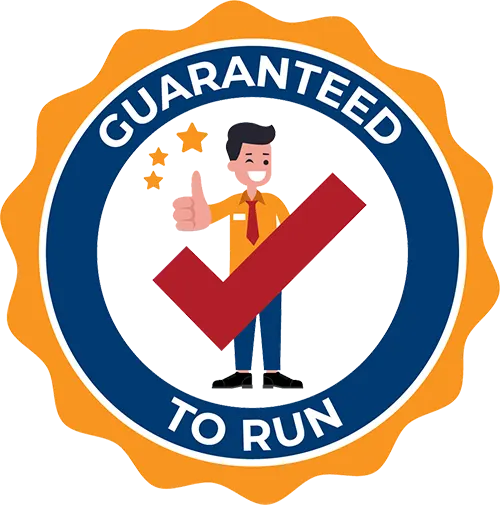
Delivered by Great Canadian Training
Microsoft Word Level 2 (Intermediate)
Upcoming Classes
All Public classes are held onlinewith a live instructor
| Dates | Price | Qty |
|---|---|---|
| February 13, 2026 9:00 AM to 4:00 PM ET | $295.00 Online | |
| May 21, 2026 9:00 AM to 4:00 PM ET | $295.00 Online | |
| August 13, 2026 9:00 AM to 4:00 PM ET | $295.00 Online |
Have a Group?
Complete the form to receive a quote for private or customized training.
More people = GREATER savings
All of our courses include
PDF Reference Guide
Take your learning further with a digital Reference Guide you can access anytime. It’s practical, paper-free, and accessible on any device.
After-Training Support
Get 30 days of live 24/7 after-training support via phone, email and online chat to help apply what you've learned
Certificate of Completion
Boost your credentials with a Certificate of Completion, confirming the skills you’ve acquired with us.
Want even more?
Check out our add-ons
Printed Reference Guide
While we love technology, we understand that there is something about having a paper copy. Add a printed reference guide to your training, which we will have shipped to your location.
Extended After-Training Support
Extend your support beyond the standard 30 days for ongoing assistance.
Upskilling
You’ve learned how to effectively and efficiently use Microsoft Word Level 2 (Intermediate) - now you can stay up to date! Book your Upskilling Workshop now and save for when you want to fill in the gaps and explore Microsoft’s latest tools and features.
Can I customize my course?
OF COURSE!
Customized to meet your unique needs
We can customize your training to fit your exact needs, whether it's making small adjustments or creating entirely new courses. From setting specific objectives and including your own files to addressing unique challenges, we're here to help. We can even tailor the training to align more closely with how you work and to fit perfectly into your schedule. Our goal is to provide training that's as unique as your goals.
Use your own files instead of our exercise files
You can opt to use your working files in your private training sessions (instead of our standard exercise files). This allows you to see how the lessons apply directly to your day-to-day role and get work done while you train—a true win-win!
Access to your recorded session for 60 days
You can request your private session be recorded. You can have access for 60 days to revisit what you’ve learned.