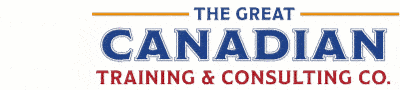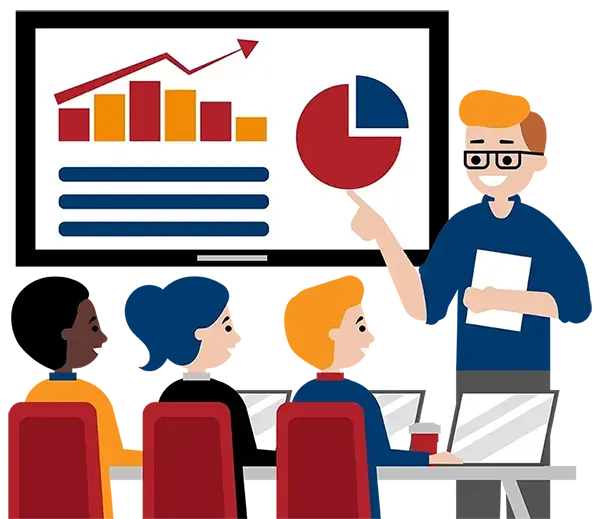Blog
Categories
Are You Using Microsoft Teams Effectively?
It’s wild to think Microsoft Teams has only been around since 2017. Its ringtone is permanently embedded in our collective memories, and it's the first thing we open when we log in to work. You (and roughly 320 million other people) use it every single day, and you can't imagine working now without it.
Surely you know Microsoft Teams... right?
Actually, if you're booking meetings and sending a few GIFs to your favourite colleague, you're only scratching the surface. The Teams you’re using today isn’t the same one that got you through the pandemic back in 2020. It’s grown up. A lot.
Teams has evolved from a chat-and-meeting tool into a central hub that can completely transform how you get work done. It connects your files, tasks, apps, meetings, and AI-powered tools all in one place.
In this article, we’ll explore what Teams can do today, and how to make sure you’re not still stuck in 2020. We will cover:
- Use Teams to Collaborate, Not Just to Chat
- What Has Changed Within Teams
- Tips and Tricks for Using Teams As a Collaboration Tool
- Learning New Teams Features with Great Canadian Training
Use Teams to Collaborate, Not Just to Chat
When many organizations first started using Teams, it was purely reactive. The world shut down with little warning, and we needed something (anything) to keep us connected. Video calls replaced conference rooms, chat threads replaced hallway conversations, and we all did our best to make it work.
Fast-forward five years, and those basic features are still very important. But the companies getting the most out of Teams today are using it for more than messages and meetings. They’re using it strategically.
Teams has become the place where work starts, happens, and gets tracked. It connects with the rest of Microsoft 365, which means you have more consistent workflows and fewer “where did I save that file?” moments.
At Microsoft itself, Teams channel usage increased by nearly 200% after rolling out more collaborative features — proof that the shift isn’t just marketing speak. It’s a reflection of how modern organizations work smarter, not harder.
What Has Changed Within Teams
Let’s break down the key changes and how they show up in everyday work.
A New Way to Collaborate, Share Files, and Integrate with SharePoint and OneDrive
Traditionally, if you wanted to share a file with your colleague, you'd go into Teams > open a chat > send the link > open in Office. Then you'd hope they wouldn't save the document as a new version, so you wouldn't have multiple versions floating around as FINAL_ACTUALLYFINAL_ITSREALLYFINALTHISTIME.docx.
Teams makes it a lot easier to work collaboratively on a document. Files shared in channels or chats automatically store in SharePoint or OneDrive. Everyone with access can open the same document, edit it live, and see changes happen in real time. You can even upload and organize files directly in Teams without having to jump to another app.
You can take collaboration even further with Loop components, which let you drop interactive elements like tables, task lists, or notes directly into a chat or meeting. As your team updates them, the content syncs everywhere, and there's no need to copy, paste, or chase down updates later.
And because everything connects through Microsoft 365, it stays version-controlled, secure, and searchable.
Teams has turned what used to be a multi-step process into a single shared workspace, making seamless collaboration more than just a few buzzwords strung together.
A New Way to Meet – Video Conferencing, Teams Meetings, Events, Webinars, AI-Powered Recap
Meetings on Teams are more than just getting on camera and telling your colleague they're still on mute (or hearing it yourself!).
Now, you can host everything from quick huddles to full-scale webinars and town halls within the Teams app, all with flexible layouts, polished controls, and tools that make meetings feel more inclusive and organized. Scheduling is also simpler — your Teams calendar syncs with Outlook, so every meeting, event, and webinar stays connected in one view.
Features like Together Mode and Presenter View keep everyone engaged, while built-in polls and Q&As make interaction simple (which we cover in this course!).
And when the meeting’s over, AI-powered Intelligent Recap can generate summaries, highlight action items, and link directly to key discussion points. It will even help you prepare minutes that are actually useful (in fact, we talk about how to use AI tools to prepare better minutes in our Minute Taking courses).
For anyone who missed the meeting, catching up is simple. They can review the recap, jump to key moments, and feel like they were right there in the room.
A New Way to Work – AI Tools, Automation
With Microsoft Copilot now built into Teams, you can offload a lot of the busywork that takes up your day. Copilot can summarize long chat threads, highlight next steps from a meeting, or help you write a quick update when you’re short on time. You can even ask it to turn a meeting recap into a follow-up email or create a task list in Planner or To Do.
When you pair that with Power Automate, Teams becomes a real productivity hub. You can connect your favourite apps, create automated check-ins, or send reminders to keep projects moving without extra effort.
Tips and Tricks for Using Teams As a Collaboration Tool
Having the tools is one thing; making them work for your team is another. Here are practical tips to get value out of what Teams offers today.
Get on the same page. Define naming conventions for teams and channels (e.g., Dept-Project MonthYear). Consistent structure reduces confusion and speeds up onboarding.
Pin key files and links. Identify the documents you will need to refer to (e.g., project brief, timeline, status dashboard) and pin them in channel tabs so they’re always front and centre.
Manage notifications. With more features comes more noise. Encourage team members to set quiet hours, mute less-used channels, and customize notifications to what matters.
Get to know built-in tools. You can use Planner for task-tracking, OneNote for meeting notes, and Loop for real-time collaboration. Don’t reinvent the wheel with separate apps unless you must.
But our biggest tip: Take Microsoft Teams New Features Upskilling.
Learning New Teams Features with Great Canadian Training
There's a lot that the new Teams can do. However, it’s only as effective as your team’s ability to use it well. That’s where training matters.
At Great Canadian Training, our instructor-led Microsoft 365 New Features Upskilling workshops help you get up to speed with everything that’s changed in Teams, from the redesigned interface to the latest AI-powered tools.
***NEW!*** Microsoft 365 New Features Upskilling: Teams Level 1 (Basic)
Our Teams Level 1 workshop is perfect for anyone (even a beginner) who already uses Teams day to day but wants to feel more confident navigating the new layout, organizing chats and channels, and making the most of features like Loop components, real-time translation, and Copilot summaries. In just half a day, you’ll refresh your core skills and leave ready to work faster and collaborate more effectively.
COURSE OUTLINE PRIVATE TRAINING REGISTER NOW
***NEW!*** Microsoft 365 New Features Upskilling: Teams Level 2 (Advanced)
For more experienced users, Teams Level 2 takes things further. This session focuses on advanced collaboration and AI — exploring Intelligent Recap, Planner integration, automated workflows, and Microsoft Places for hybrid teams. You’ll learn how to manage meetings and content more strategically, run smoother events, and lead teams that are connected, productive, and organized.
COURSE OUTLINE PRIVATE TRAINING REGISTER NOW
***UPDATED!*** Microsoft Teams Complete
If you are new to Teams and want to learn all the basics, we also have our Microsoft Teams Complete course. In this course, we cover how to create and manage teams and channels, collaborate on files, schedule meetings, and integrate apps to streamline your workflow. We’ve also updated it to include all the latest tools and features, so you’ll be fully up to date with everything Teams can do.
COURSE OUTLINE PRIVATE TRAINING REGISTER NOW
All these sessions include a live instructor, a digital reference guide, and 30 days of after-training support so the learning continues even after class.
Set your team up for success: explore our Teams training and discover how to take your use of Teams to the next level. You can also reach out to our training coordinators using the chat feature on this page or by emailing [email protected].
How to Get Started
Learn more about all our training options here.
We would love to help
you reach your goals.
To learn more about the programs and packages
that we offer, please click here for anywhere in Canada.
Interested in training with us? Take a look at the courses we offer and register for public classes on our website! Click here to take a look!
Want to find out more about our training? Call Great Canadian Training at 416-264-6247, 613-235-6161 or 1-833-209-2624, or email us. We’re always happy to answer your questions!
Need a quote or have more questions?
FILL OUT THE FORM BELOW